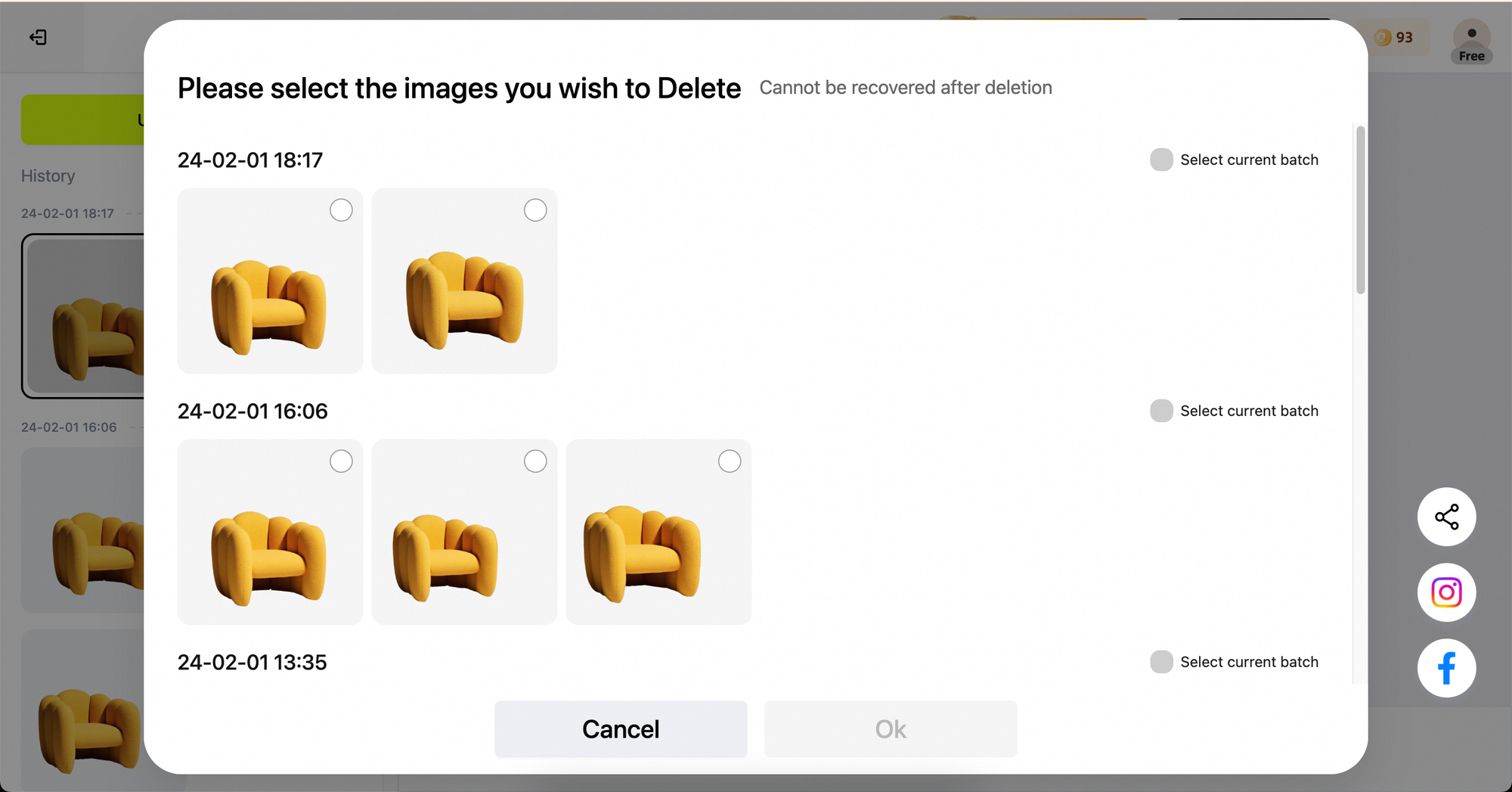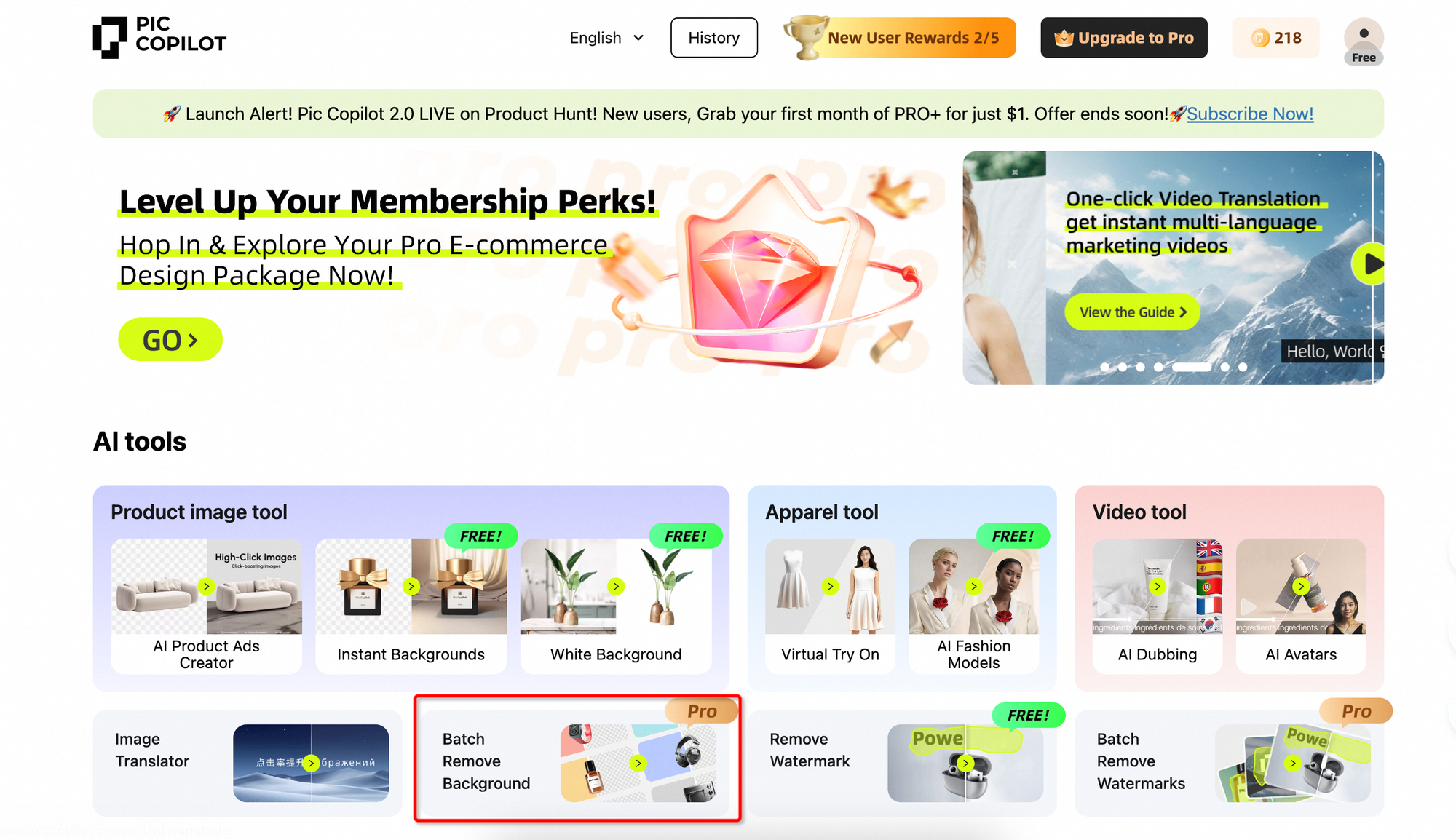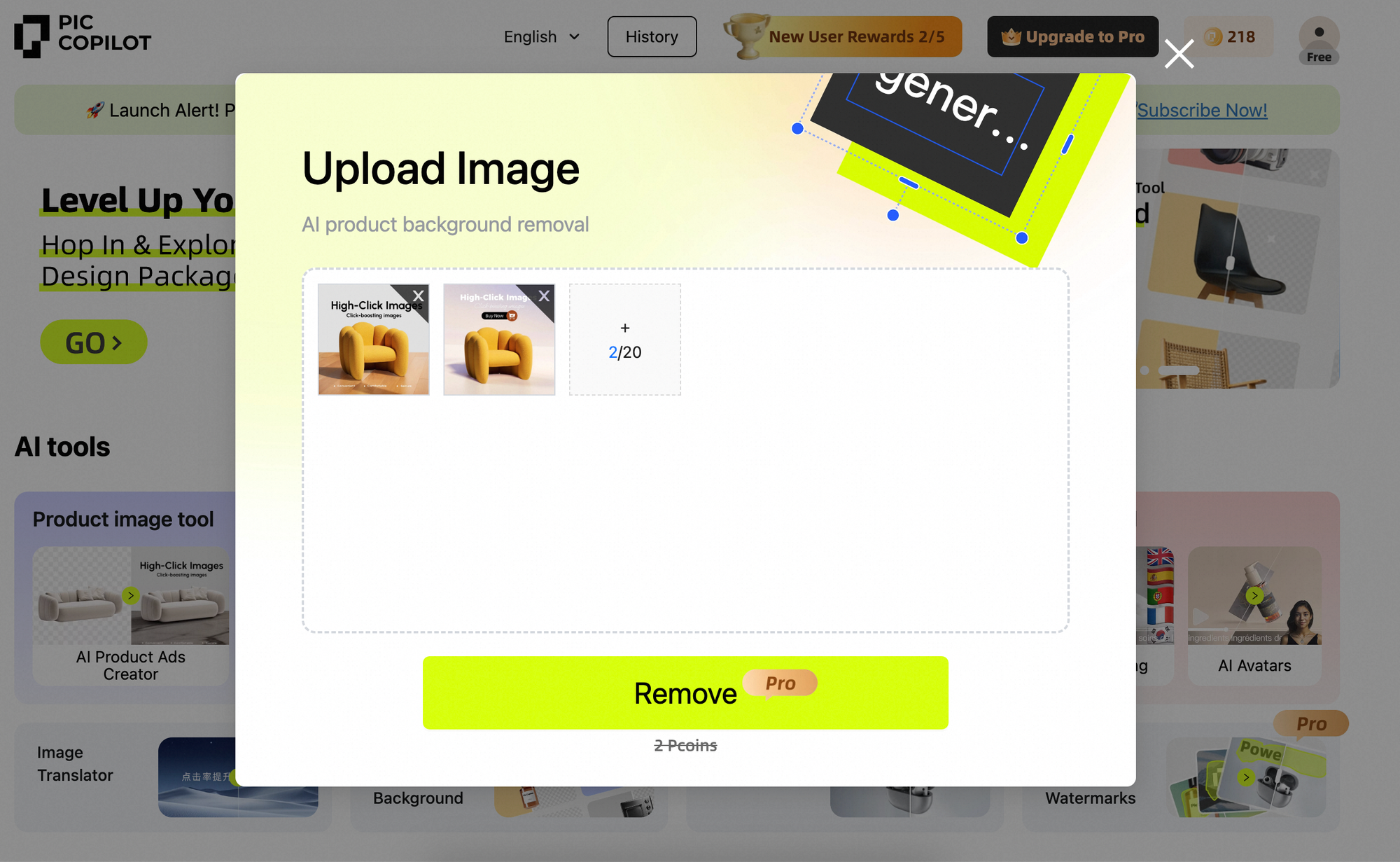【Remove Background】Usage Guide
Tim·Tue Jul 30 2024
date
Jul 30, 2024
content
slug
remove-background-usage-guide
author
status
Public
keywords
AI Tools
Digital Marketing
Usage Guide
Remove Background】
summary
Learn how to effectively use the Remove Background tool, an AI-driven solution for automatically removing backgrounds from images, simplifying the editing process.
type
Guide
category
Tool Tutorials
Language
英文
updatedAt
Jul 30, 2024 04:00 PM
Background removal is a daily task for anyone involved in e-commerce. But are you still switching back and forth between Photoshop and various cutting tools? Let me introduce you to our【Batch Remove Background】tool. Best of all, it's free and can handle multiple images at the same time!
Step-by-Step Guide
Step 1
Find【Batch Remove Background】 on the homepage and click go.
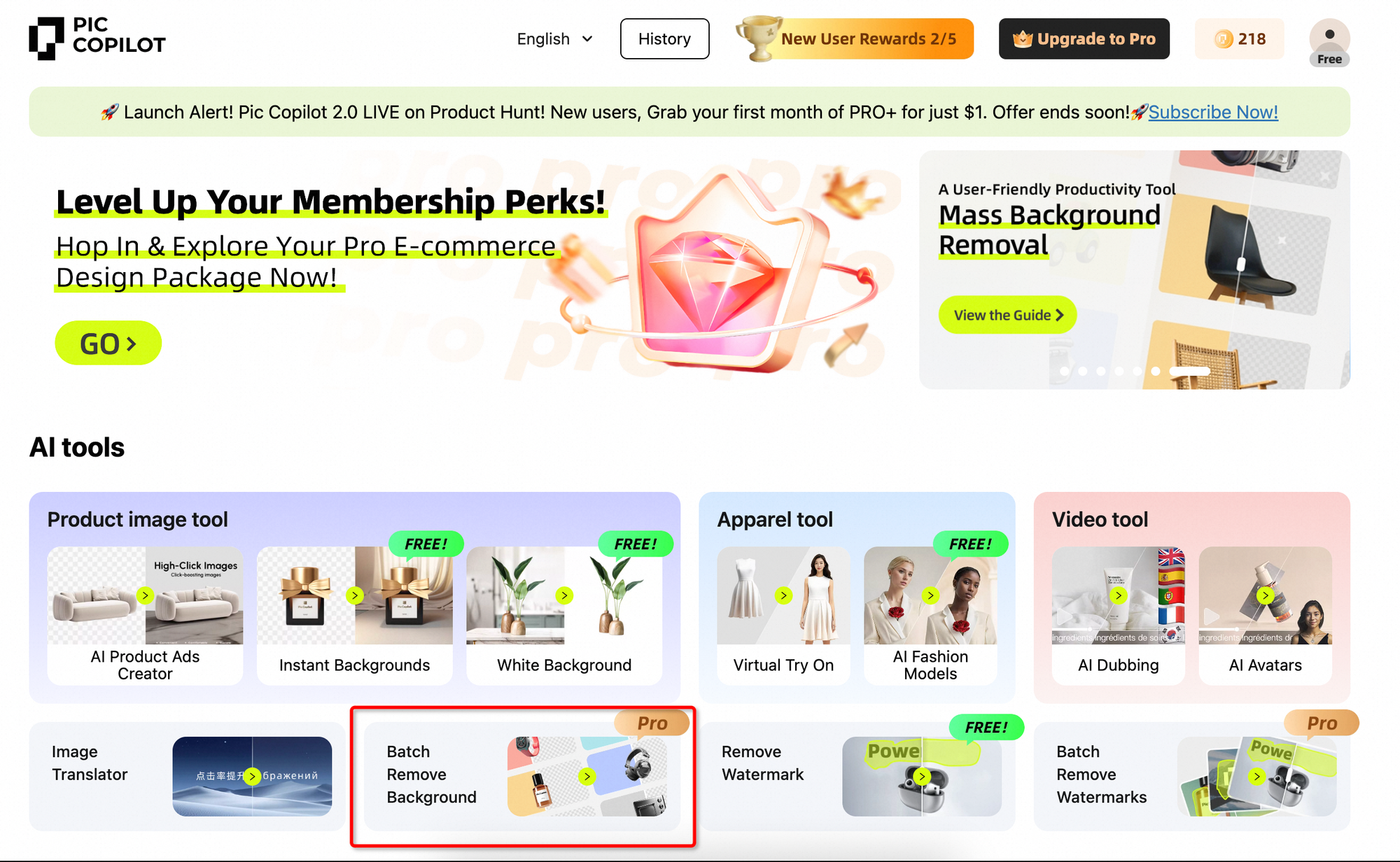
Step 2
You can upload from 1 to 20 pictures, the maximum size of each picture is 5MB.
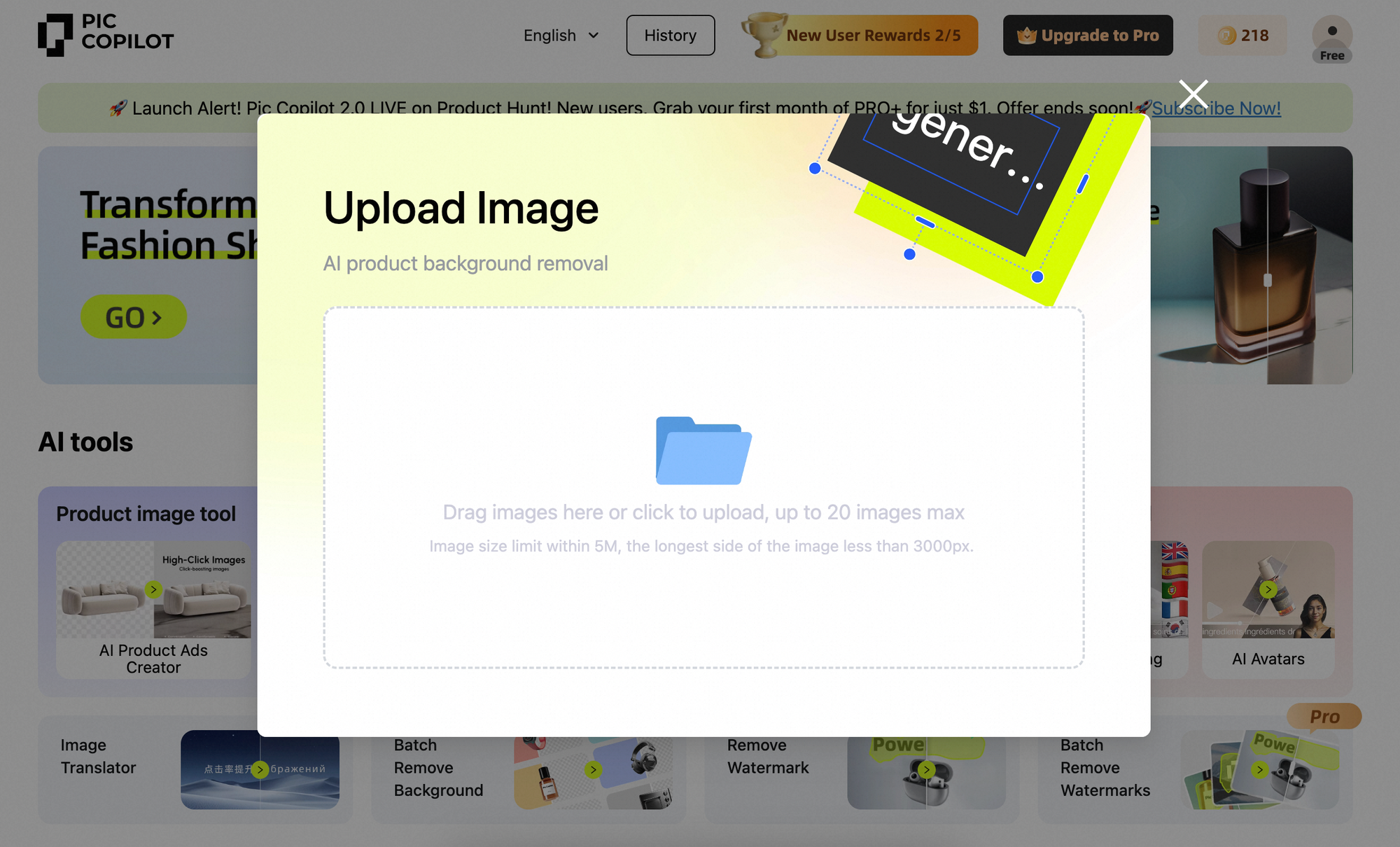
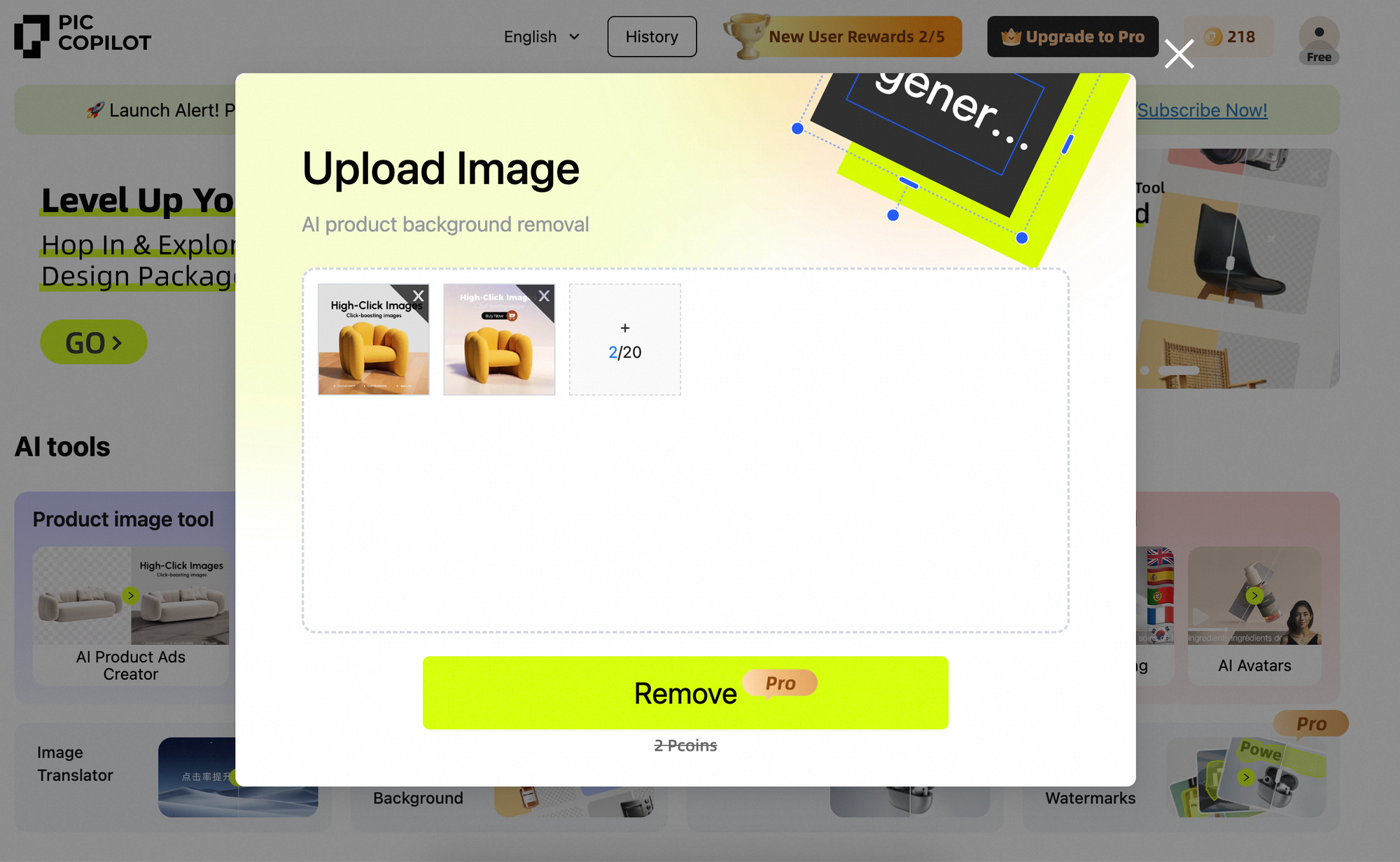
Step 3
Click【Remove】to enter the image generation page automatically.

Image Generation Page
Step 4
On the left side, you will see the image after the background is removed. Here, you can【Edit】,【Download】or【Delete】them.
(1) 【Edit】: Edit the image further. Use【Eraser】to delete unwanted parts and【Fix】to undo changes. When finished, click【Complete background removal】.

(2) 【Download】: Depending on your choice, you can choose to download images individually or in batches.
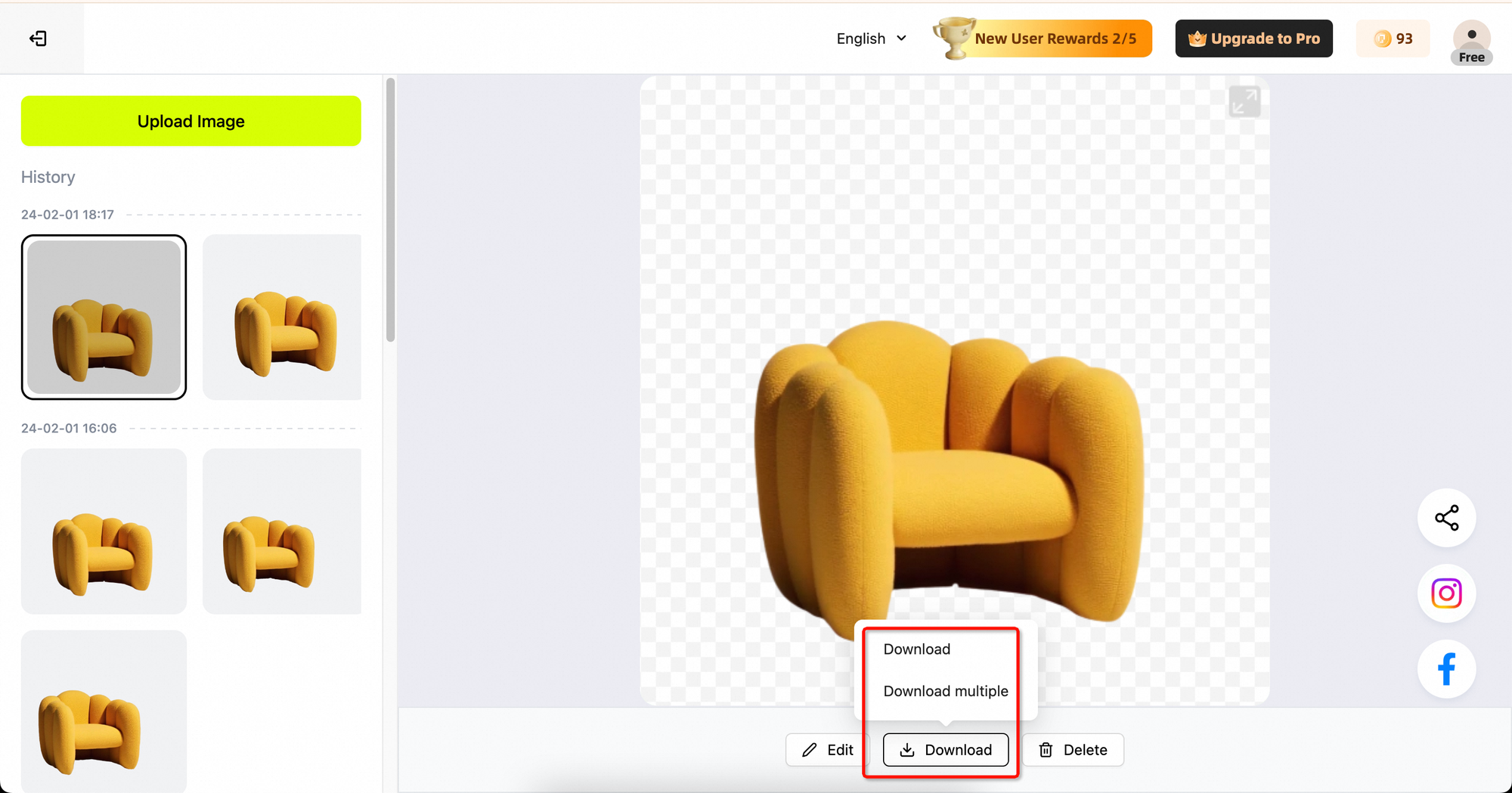
(3) 【Delete】: Again, you can delete images individually or in batches, depending on your choice.